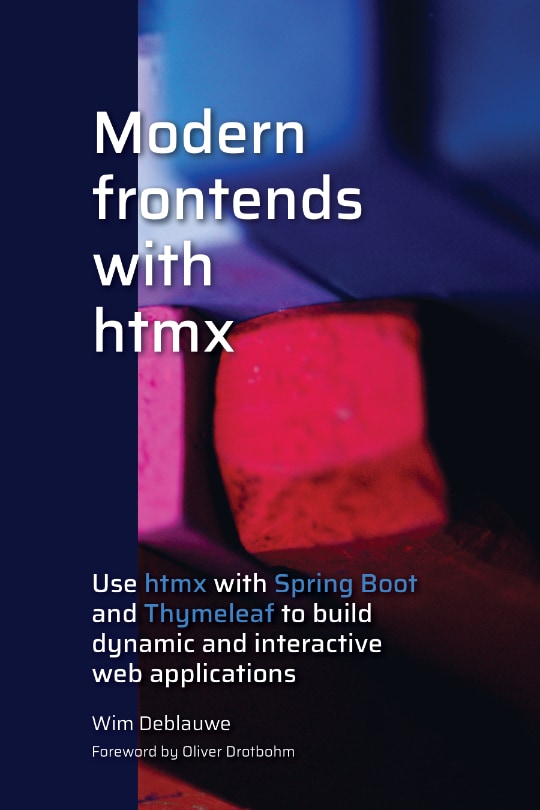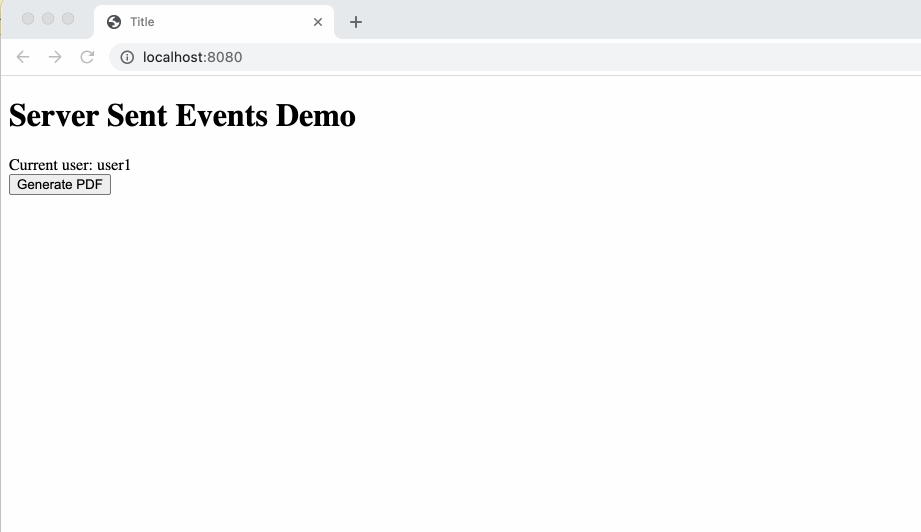
Using Server-Sent Events with Thymeleaf and HTMX
|
This blog post uses htmx 1.6. In htmx 1.7, server-sent events support has been moved to an extension. The example code on GitHub has been updated to work with htmx 1.7. See commit b46b15b for the (small) changes that are needed. |
It is possible to push information from a Spring Boot backend to the UI using either Websockets or Server-Sent Events.
This blog post will show how to use Thymeleaf with HTMX to push information from the server to the UI with Server-Sent Events.
What are Server-Sent Events?
Wikipedia defines this as:
Server-Sent Events (SSE) is a server push technology enabling a client to receive automatic updates from a server via an HTTP connection, and describes how servers can initiate data transmission towards clients once an initial client connection has been established
So basically, it is a 1-way communication from the server towards the client. It can be used for example to show notifications when something changed, or to show progress of a long running task. This latter is the example we will create in this blog post.
When finished, it will look something like this:
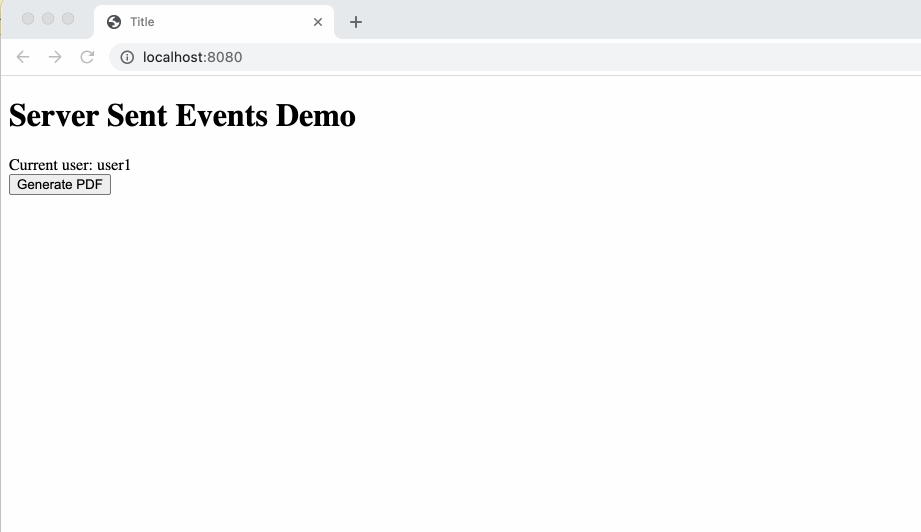
Project setup
Head over to start.spring.io to create a new Java 17 project with the Spring Web, Spring Security and Thymeleaf starters.
Also add the following dependencies manually to the pom.xml:
<dependency>
<groupId>com.google.guava</groupId>
<artifactId>guava</artifactId>
<version>31.0.1-jre</version>
</dependency>
<dependency>
<groupId>org.webjars</groupId>
<artifactId>webjars-locator</artifactId>
<version>0.42</version>
</dependency>
<dependency>
<groupId>org.webjars.npm</groupId>
<artifactId>htmx.org</artifactId>
<version>1.6.0</version>
</dependency>Controller
To use Server-Sent Events, we need to have a GET method in our Spring MVC controller that returns an SseEmitter instance.
It is the responsability of the client to first call this GET method to "open the channel" so that the server can push events over it.
Events are text, so they can be JSON or HTML.
Here, we will use HTML so htmx can update the DOM with the updated snippets.
As the server, you need to keep track of the returned SseEmitter instances so you know where to send information to.
This is the GET mapping in the controller:
@Controller
public class PdfGenerationController {
private final Multimap<String, SseEmitter> sseEmitters = MultimapBuilder.hashKeys().arrayListValues().build();
@GetMapping("/progress-events")
public SseEmitter progressEvents(@AuthenticationPrincipal UserDetails userDetails) {
SseEmitter sseEmitter = new SseEmitter(Long.MAX_VALUE);
sseEmitters.put(userDetails.getUsername(), sseEmitter);
System.out.println("Adding SseEmitter for user: " + userDetails.getUsername());
sseEmitter.onCompletion(() -> LOGGER.info("SseEmitter is completed"));
sseEmitter.onTimeout(() -> LOGGER.info("SseEmitter is timed out"));
sseEmitter.onError((ex) -> LOGGER.info("SseEmitter got error:", ex));
return sseEmitter;
}
}In this example, we use the username of the logged on user as a key to a Multimap to keep track of all SseEmitter instances where the user is logged on (different browsers for example).
In the controller, we will also have a POST method that simulates a long running action like generating a PDF document for example. This is the code:
@PostMapping
public String generatePdf(@AuthenticationPrincipal UserDetails userDetails) {
Collection<SseEmitter> sseEmitter = sseEmitters.get(userDetails.getUsername());
pdfGenerator.generatePdf(new SseEmitterProgressListener(sseEmitter));
return "index";
}The PdfGenerator class is just doing some random progress every 100 ms:
import java.util.random.RandomGenerator;
import java.util.random.RandomGeneratorFactory;
@Component
public class PdfGenerator {
private static final Logger LOGGER = LoggerFactory.getLogger(PdfGenerator.class);
private final RandomGenerator randomGenerator = RandomGeneratorFactory.getDefault().create();
public void generatePdf(ProgressListener listener) {
LOGGER.info("Generating PDF...");
int progress = 0;
listener.onProgress(progress);
do {
sleep();
progress += randomGenerator.nextInt(10);
LOGGER.info("Progress: {} ", progress);
listener.onProgress(progress);
} while (progress < 100);
LOGGER.info("Done!");
listener.onCompletion();
}
private void sleep() {
try {
Thread.sleep(100);
} catch (InterruptedException e) {
}
}
}Each time the progress changes, a ProgressListener callback is called.
We use this in the controller to send the updates via Server-Sent events to the client:
private static class SseEmitterProgressListener implements ProgressListener {
private final Collection<SseEmitter> sseEmitters;
public SseEmitterProgressListener(Collection<SseEmitter> sseEmitter) {
this.sseEmitters = sseEmitter;
}
@Override
public void onProgress(int value) { (1)
String html = """
<div id="progress-container" class="progress-container"> \
<div class="progress-bar" style="width:%s%%"></div> \
</div>
""".formatted(value);
sendToAllClients(html);
}
@Override
public void onCompletion() { (2)
String html = "<div><a href=\"#\">Download PDF</div>";
sendToAllClients(html);
}
private void sendToAllClients(String html) {
for (SseEmitter sseEmitter : sseEmitters) {
try {
sseEmitter.send(html);
} catch (IOException e) { (3)
LOGGER.error(e.getMessage());
}
}
}
}| 1 | When there is progress, sent the HTML snippet that will be dynamically placed in the DOM of the browser.
|
||
| 2 | When the PDF generation is done, send the HTML that allows the user to download the PDF. | ||
| 3 | We need to catch exceptions for each send that happens because a client might no longer be there suddenly and this cannot impact other clients. |
Client implementation
The HTML that we need to show a button to start the simulated PDF generation and show the progress is this:
<!DOCTYPE html>
<html lang="en"
xmlns:th="http://www.thymeleaf.org"
xmlns:sec="http://www.thymeleaf.org/extras/spring-security">
<head>
<meta charset="UTF-8">
<title>Title</title>
<link rel="stylesheet" href="/css/application.css">
</head>
<body>
<h1>Server Sent Events Demo</h1>
<div>Current user: <span sec:authentication="name"></span></div>
<div hx-sse="connect:/progress-events"> (2)
<button hx-post="/" hx-swap="none">Generate PDF</button> (3)
<div style="margin-bottom: 2rem;"></div>
<div id="progress-wrapper" hx-sse="swap:message"> (4)
</div>
</div>
<script type="text/javascript" th:src="@{/webjars/htmx.org/dist/htmx.min.js}"></script> (1)
</body>
</html>| 1 | Add the htmx JavaScript library as a webjar. |
| 2 | Use hx-sse attribute to connect on the SSE channel via the /progress-events URL. |
| 3 | Trigger the POST call when the button is pressed. |
| 4 | Swap the innerHTML of this <div> with the HTML that is received over the SSE channel each time a message is received. |
We also need this bit of CSS for styling:
#progress-wrapper {
width: 25%;
}
.progress-container {
height: 20px;
margin-bottom: 20px;
overflow: hidden;
background-color: #f5f5f5;
border-radius: 4px;
box-shadow: inset 0 1px 2px rgba(0,0,0,.1);
}
.progress-bar {
float: left;
width: 0%;
height: 100%;
font-size: 12px;
line-height: 20px;
color: #fff;
text-align: center;
background-color: #337ab7;
-webkit-box-shadow: inset 0 -1px 0 rgba(0,0,0,.15);
box-shadow: inset 0 -1px 0 rgba(0,0,0,.15);
-webkit-transition: width .6s ease;
-o-transition: width .6s ease;
transition: width .6s ease;
}Run the application
The final step before we can run the application is configuring the security so we have test users:
import org.springframework.beans.factory.annotation.Autowired;
import org.springframework.context.annotation.Bean;
import org.springframework.context.annotation.Configuration;
import org.springframework.security.config.annotation.authentication.builders.AuthenticationManagerBuilder;
import org.springframework.security.config.annotation.web.builders.HttpSecurity;
import org.springframework.security.config.annotation.web.configuration.WebSecurityConfigurerAdapter;
import org.springframework.security.crypto.password.NoOpPasswordEncoder;
import org.springframework.security.crypto.password.PasswordEncoder;
@Configuration
public class WebSecurityConfiguration extends WebSecurityConfigurerAdapter {
@Autowired
private PasswordEncoder passwordEncoder;
@Override
protected void configure(AuthenticationManagerBuilder auth) throws Exception {
auth.inMemoryAuthentication()
.passwordEncoder(passwordEncoder)
.withUser("user1").password("p1").roles("USER")
.and()
.withUser("user2").password("p2").roles("USER");
}
@Override
protected void configure(HttpSecurity http) throws Exception {
http.authorizeRequests(
registry -> registry.mvcMatchers("/**").authenticated()
)
.formLogin();
http.csrf().disable();
http.cors().disable();
}
@Bean
public PasswordEncoder passwordEncoder() {
return NoOpPasswordEncoder.getInstance();
}
}This is not a security configuration to be used in production, but good enough for our demo.
After adding all this code, start the Spring Boot application and open a browser at http://localhost:8080.
You will be asked to log on, which you can do with user1/p1 or user2/p2.
Also try to open a few browsers with the same user. You should see that all the progress bars will update, even if you only press on 1 of the buttons to start the PDF generation.
Conclusion
Using Spring MVC and htmx allows to push updates from the server to the client in a fairly straightforward way.
See htmx-sse on GitHub for the full sources of this example.
If you have any questions or remarks, feel free to post a comment at GitHub discussions.